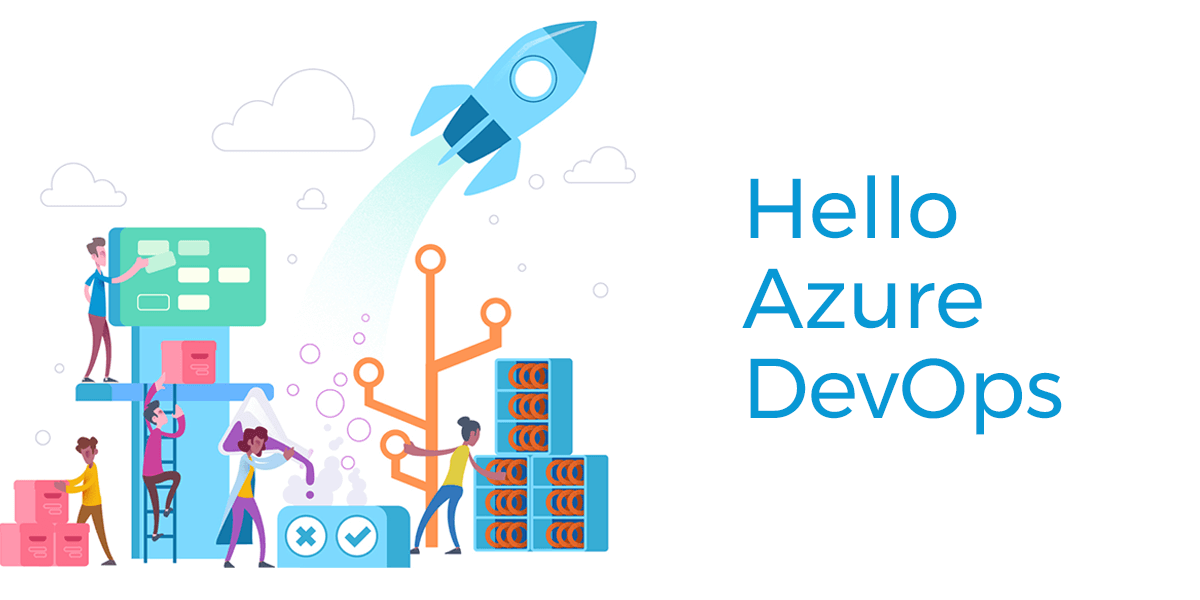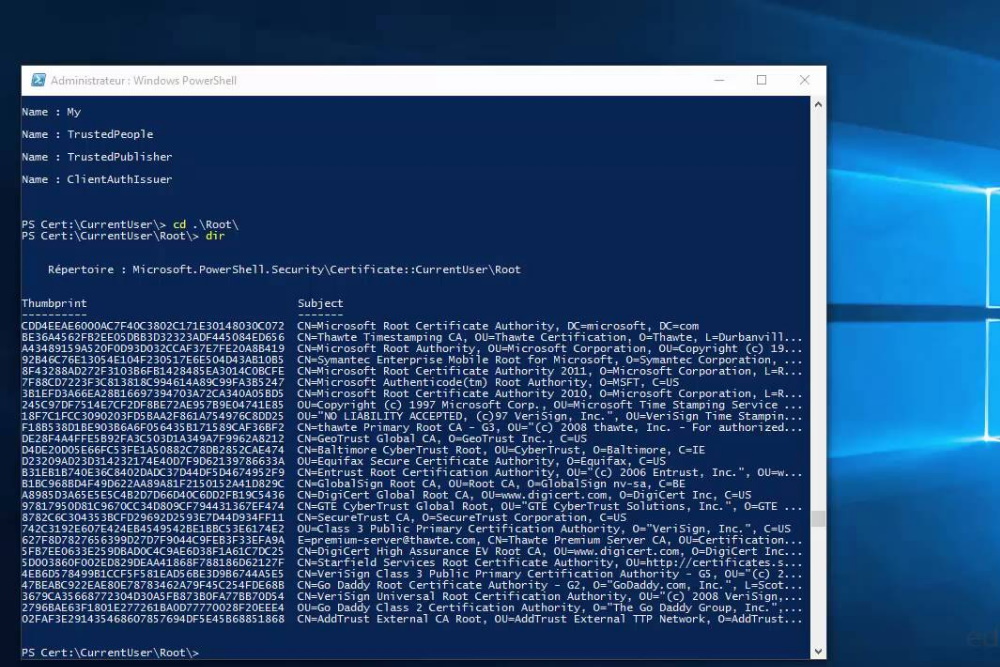Introduction to DevBox and its Benefits
DevBox is a powerful development environment that allows developers to create, test, and deploy applications in a cloud-based environment. By using DevBox with Microsoft Azure, developers can take advantage of Azure’s robust infrastructure, scalability, and security features. This combination provides a seamless and efficient development experience, enabling developers to focus on writing code and delivering high-quality applications.
Step-by-Step Instructions on How to Use DevBox with Microsoft Azure
Step 1: Set Up Your Azure Account
- If you don’t already have an Azure account, sign up for a free account at Azure Free Account.
- Once you have an account, log in to the Azure Portal.
Step 2: Create a DevBox Environment
- In the Azure Portal, navigate to the “DevBox” service.
- Click on “Create DevBox” to start the setup process.
- Fill in the required details, such as the name of your DevBox, the region, and the resource group.
- Choose the desired configuration for your DevBox, including the operating system, virtual machine size, and storage options.
- Click “Review + Create” to review your settings and then click “Create” to deploy your DevBox environment.
Step 3: Connect to Your DevBox
- Once your DevBox environment is deployed, navigate to the “DevBox” service in the Azure Portal.
- Click on your newly created DevBox to view its details.
- Click on the “Connect” button to download the RDP file for remote access.
- Open the RDP file and enter your credentials to connect to your DevBox environment.
Step 4: Set Up Your Development Environment
- After connecting to your DevBox, install the necessary development tools and software, such as Visual Studio, Visual Studio Code, or any other IDE of your choice.
- Configure your development environment according to your project requirements.
Step 5: Develop and Test Your Application
- Start writing code and developing your application in the DevBox environment.
- Use Azure services, such as Azure App Service, Azure Functions, and Azure SQL Database, to enhance your application and take advantage of cloud capabilities.
- Test your application thoroughly to ensure it works as expected.
Step 6: Deploy Your Application
- Once your application is ready, deploy it to Azure using the appropriate deployment method, such as Azure DevOps, GitHub Actions, or manual deployment through the Azure Portal.
- Monitor your application’s performance and make any necessary adjustments to ensure it runs smoothly in the cloud.
Viewing Available VDI or Creating a New One via the Devportal
You can see in the Devportal all available VDI or create a new one via this link: Devportal.
Using the Windows App Application to Connect to the DevBox
You should use the Windows App application to connect to the DevBox. The installation is available at Windows App Installation.
Conclusion
Using DevBox with Microsoft Azure provides a powerful and efficient development environment that leverages the capabilities of the cloud. By following these step-by-step instructions, you can set up, develop, test, and deploy your applications seamlessly, taking advantage of Azure’s robust infrastructure and services.
For more information and resources, visit the Azure DevBox Documentation.